To automate Visual Radio with Zenon Media you can easily link it to your set-up by following the steps described in our documentation.
Steps to configure Zenon Media to send Nowplaying data to VRA
- Go to VRA Cloud Advanced Studio Settings. Add the Zenon Media Automation
VisualRadioAssist
https://visualradio.cloud/studio/active/advanced/automation
Generate the Automation Dump URL
Copy the URL and make sure to verify the host IP / name of VRA Core in the URL.
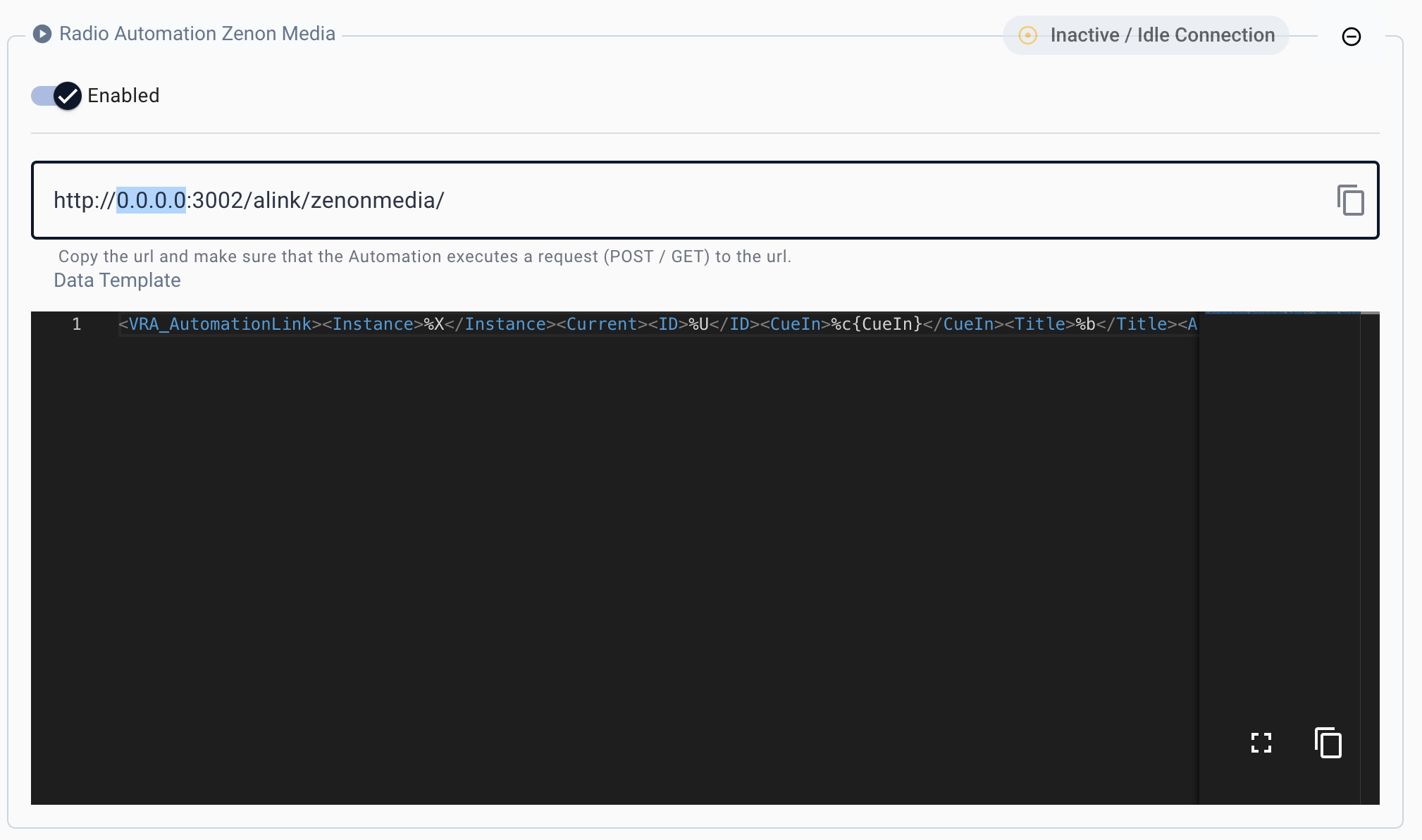
- Configure a new Web [POST] Destination in Nowplaying Playlist Export
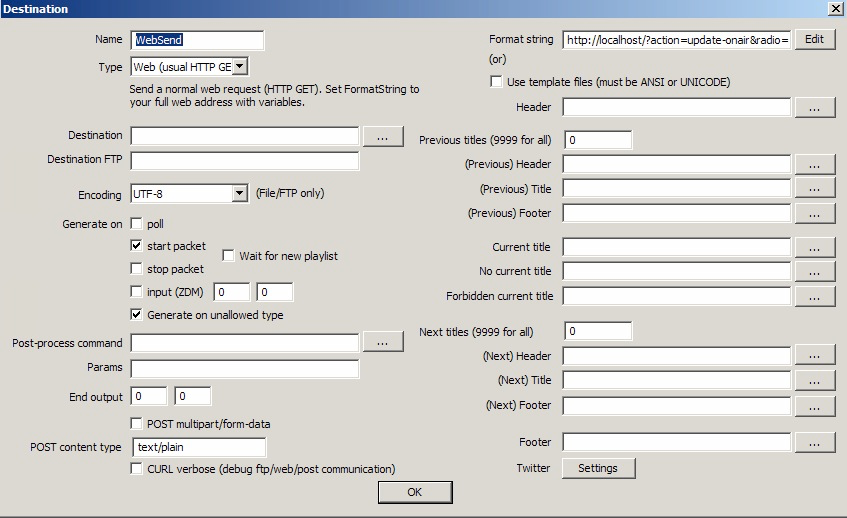
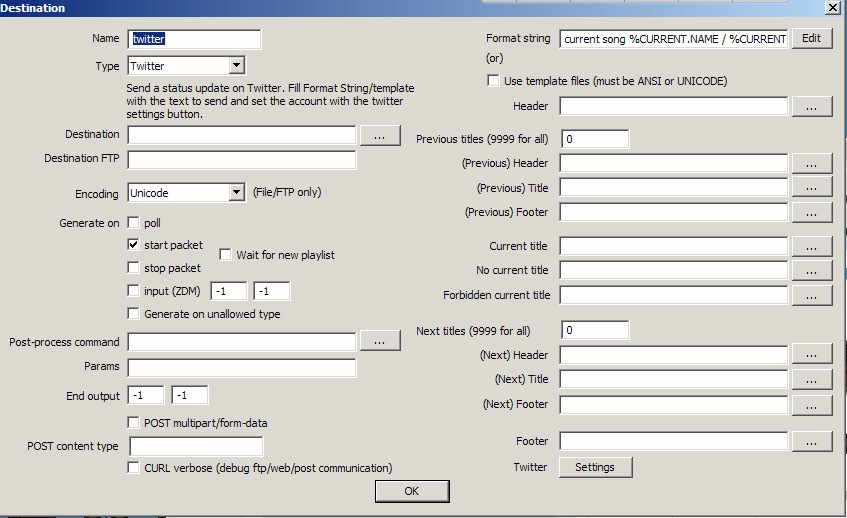
- POST Content-type: “application/xml”
- POST Multipart/form-data
- Use the following template in the “Format String”
Template
xml<VRA_AutomationLink><Instance>zenon_media</Instance><Current><ID>%CURRENT.ID</ID><Title>%CURRENT.NAME</Title><Artist>%CURRENT.TITLE</Artist><Duration>%CURRENT.DURATION</Duration><StartTime>%CURRENT.START</StartTime><ItemTypeID>%CURRENT.TYPE_ID</ItemTypeID><ItemType>%CURRENT.TYPE</ItemType></Current></VRA_AutomationLink>
