To automate Visual Radio with Power Studio you can easily link it to your VRA set-up by following these simple 3 steps:
- Open Options and Settings in Power Studio
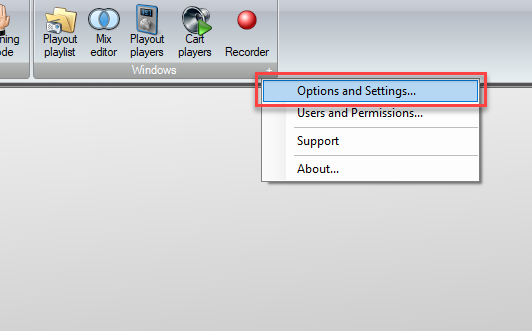
- Go to the Plugins section in Options and Settings.
Select the VisualRadioAssist Link Plugin, Enable it and click on Configure.
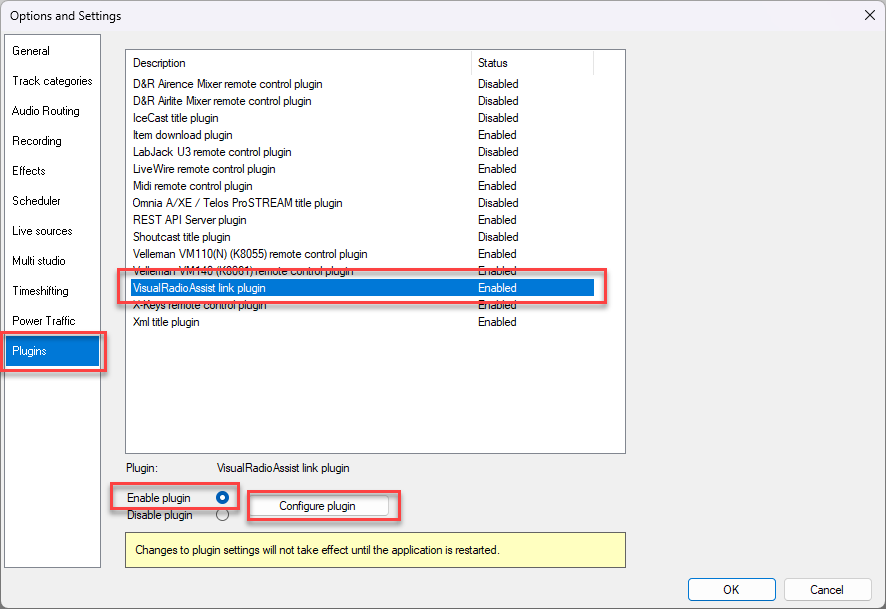
- Go to VRA Cloud Advanced Studio Settings. Add the Power Studio Automation
VisualRadioAssist
https://visualradio.cloud/studio/active/advanced/automation
Generate the Automation Dump URL
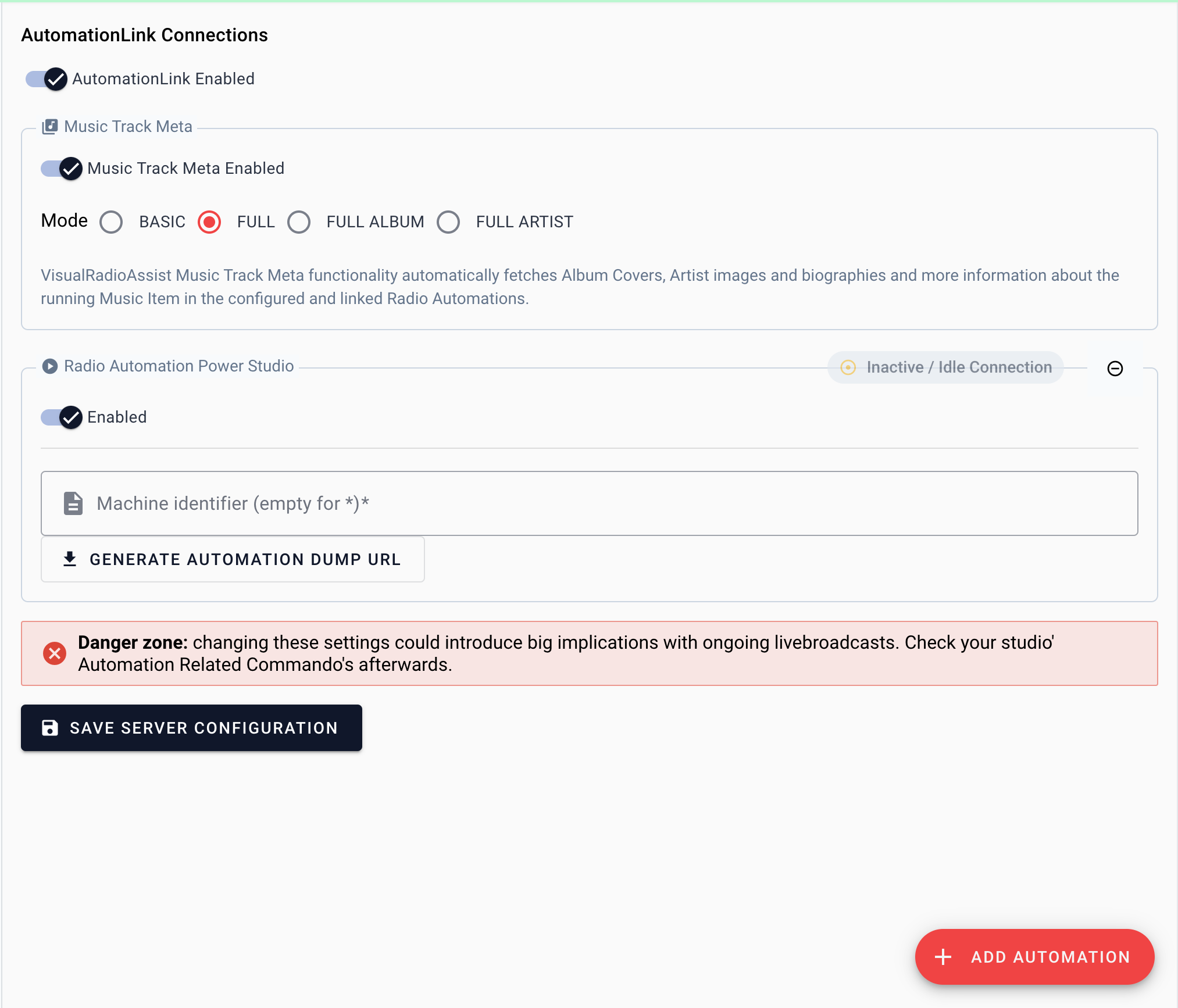
Copy the URL and make sure to verify the host IP / name in the URL.
- Configure the Power Studio plugin to send data to the Dump URL.
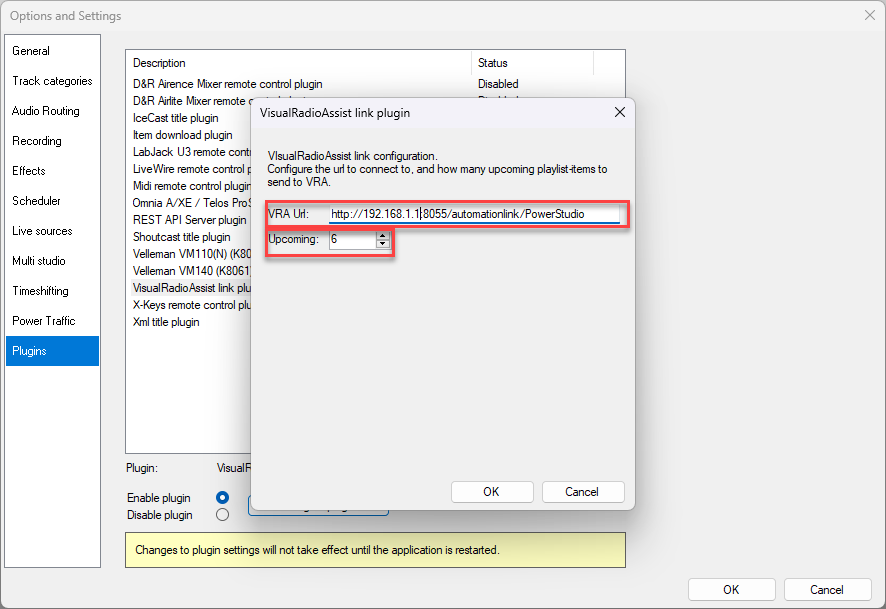
You can even determine how many upcoming rundown-items VRA should process (by default 5).
Filter Multiple instances
It is also possible to filter for a specific Power Studio Machine identifier (if specified), to connect multiple Power Studio instances to your Visual Radio set-up.
Data Support
Power Studio belongs to the most advanced radio automation data integrations of VRA, providing millisecond accuracy time data:
ArtistTitleDurationTimestampContent Type (ID + string)Configure your Item Groups to categorize your radio data.
