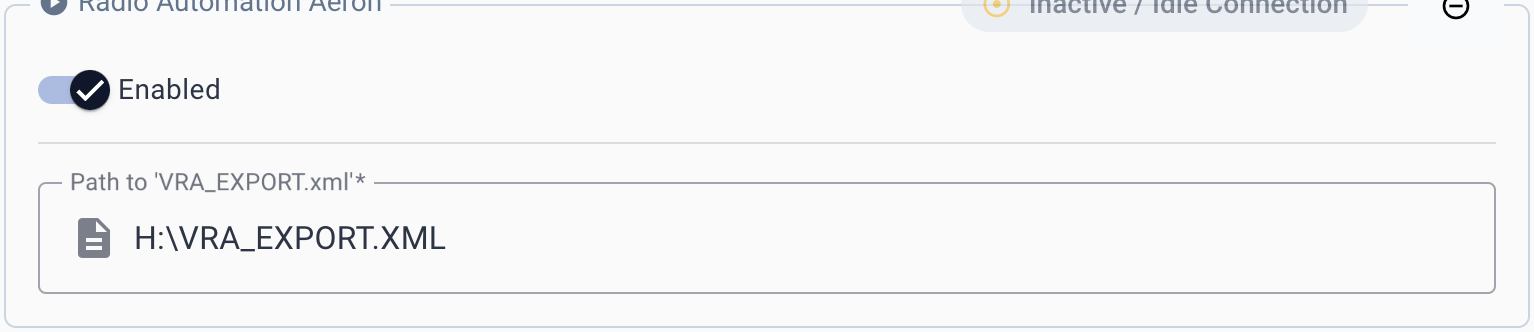To automate Visual Radio with AerOn Studio you can easily link it to your set-up by following the configuration guide in the AutomationLink installation or the steps described in the documentation:
Preparation
- Go to your AutomationLink Settings in the Advanced Studio Settings
VisualRadioAssist
https://visualradio.cloud/studio/active/advanced/automation
Add the AerOn Automation
- Download the zip containing the template bundle:
- Extract the ZIP in a location where both AerOn and the VRA Core application could read/write to it (for example an UNC path).
Configuration
To configure the integration with VisualRadioAssist in Aeron Studio, make sure to set-up the correct template and export file.
- Open menu Tools -> Instellingen, select tab 'Export HTML/XML/Tekst' in 'Automatisering'
- Create a new export with the following details:
Bronsjabloom:
{template directoy}\VRA_SJABLOOM.txtDoelbestand:
C:\- Continue on the VRA Core Machine, copy the path containing the VRA_EXPORT.xml
- Test that the path is accessible (for example by running WIN+R and pasting the path)
- Paste the path within VRA Cloud Automation entry you’ve added in the preparation step 1.