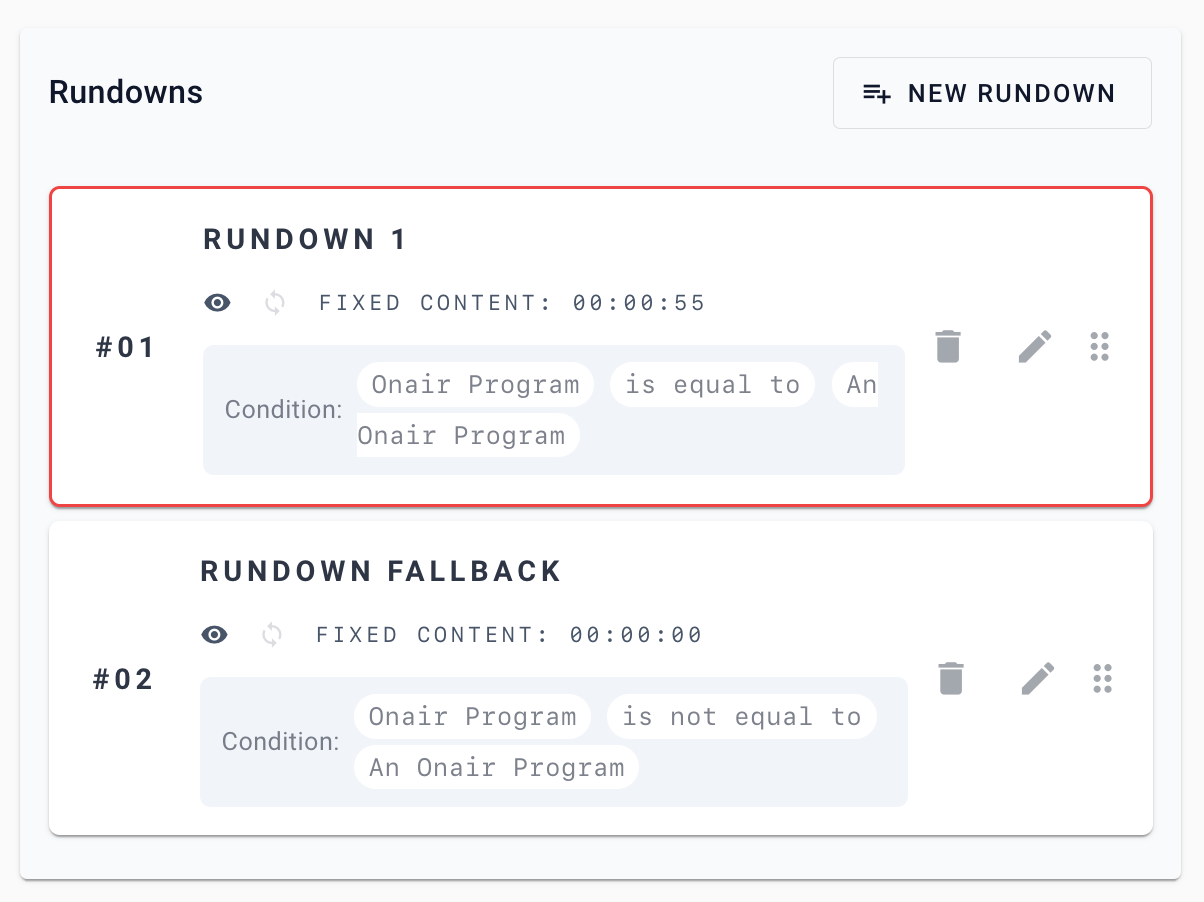In addition to the instructions in How to display unique media for each live show you can also restructure your Output to make use of the power of Live Items.
Walk through these steps to make sure that the Scheduling Media is only showed when there is a live program, otherwise fallback to your other items.
- Follow the steps from the initial guide.
- Make sure you do not have other items in your rundowns, other than the Scheduling Program Media.
- Add a condition to the rundown that contains your Scheduling Program Media item, containing the following properties.
- Condition Editor → IF “Onair Program”
- Equals To
- “Every Onair Program”
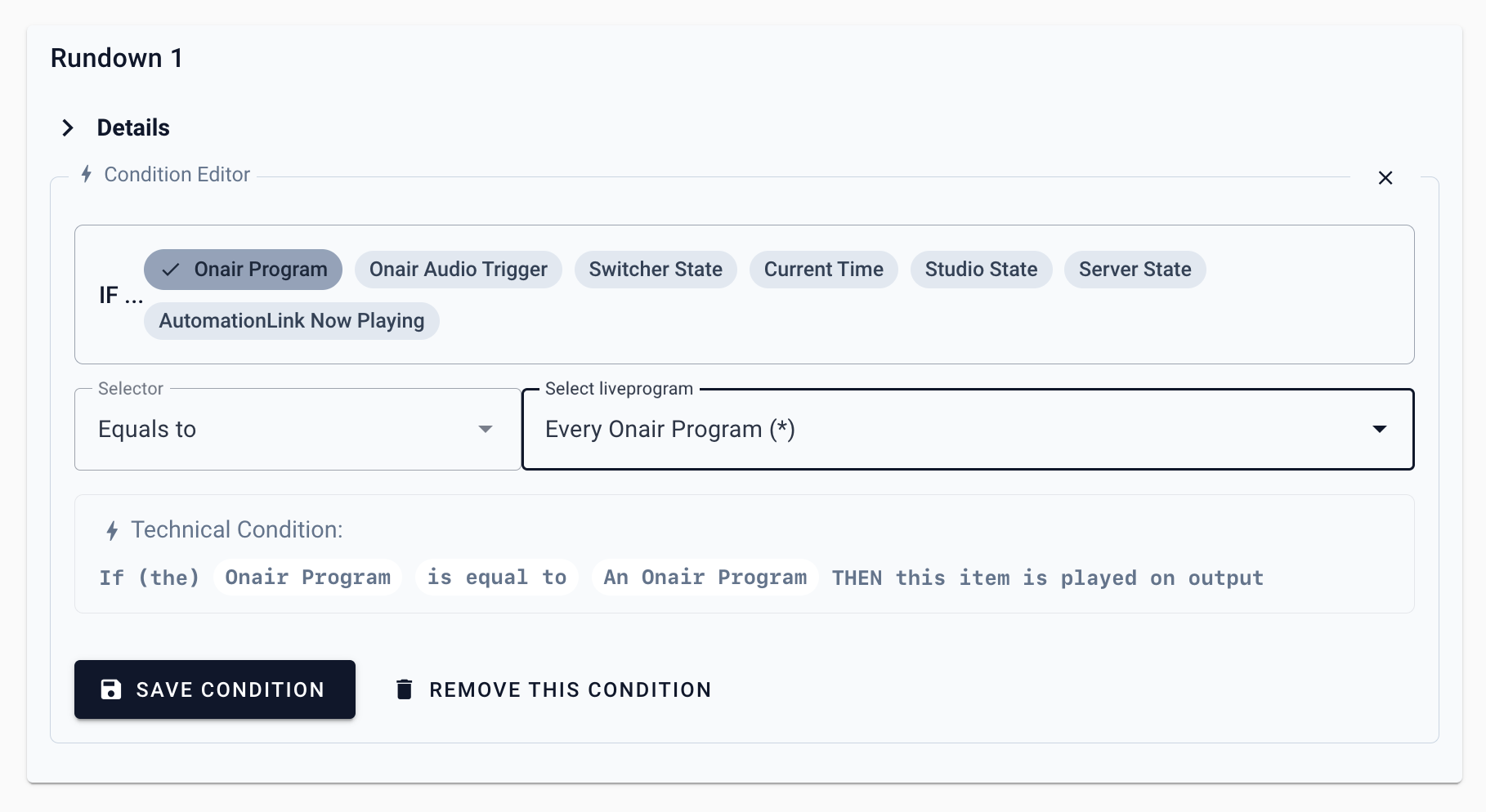
This means that the rundown will only play when there is an onair program.
- When you have gaps of “offair time” in your Calendar, the rundown will be deactivated/stopped.
- To make sure that the Output Player will still show information/video or other items; create a new rundown
- This rundown also has an Onair Program - condition, with a slight difference:
- Condition Editor → IF “Onair Program”
- NOT Equals To
- “Every Onair Program”
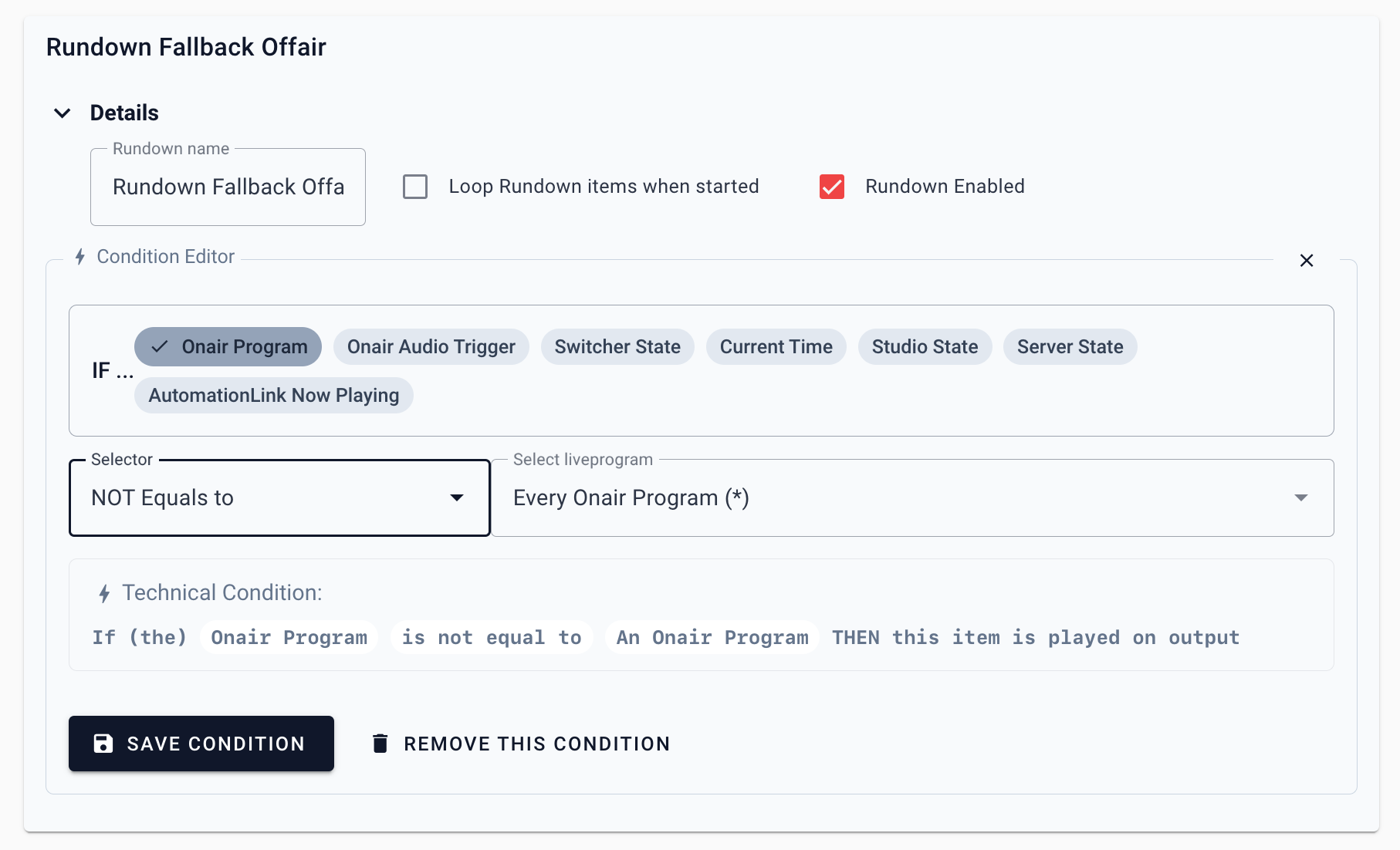
- Now add new items to your Rundown Items (or Live Items when applicable) – where you familiar with. For example: add a Local Video item looping with advertisements or teasers about your station. These will automatically play when the Scheduling is offair! ✨
Your rundown list will look something like this: