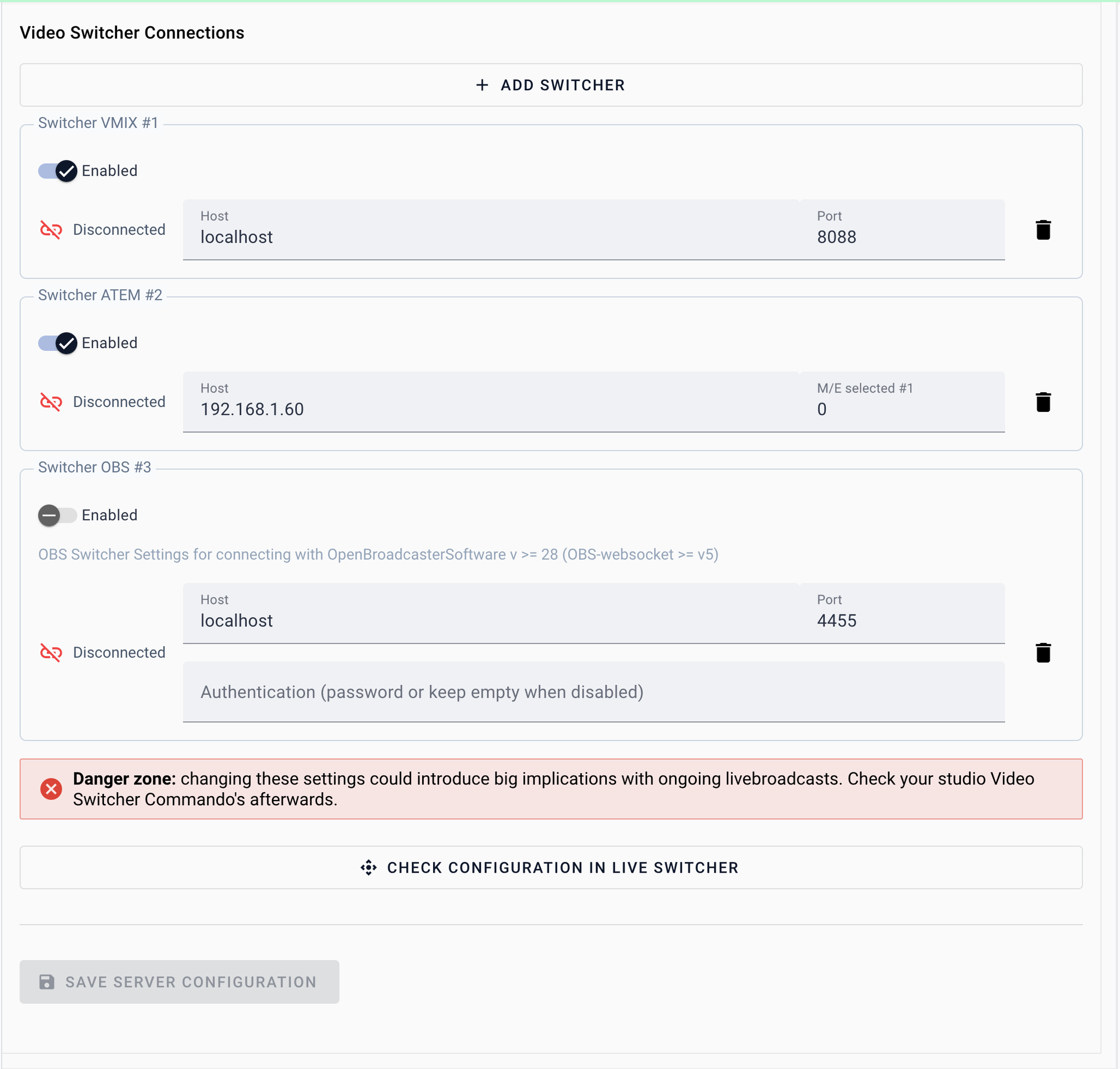To control your hardware or software Video Switcher with Visual Radio Assist you have to make and maintain a connection. Check the following guides on how to set-up this connection within your Cloud
 Use ATEM as Video Switcher for Visual Radio
Use ATEM as Video Switcher for Visual Radio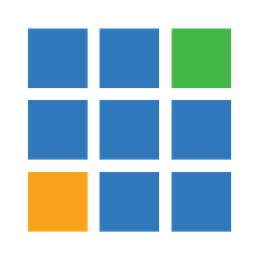 Use vMix as Video Playout for Visual Radio
Use vMix as Video Playout for Visual Radio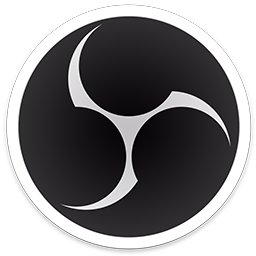 Use OBS as Video Switcher for Visual Radio
Use OBS as Video Switcher for Visual Radio