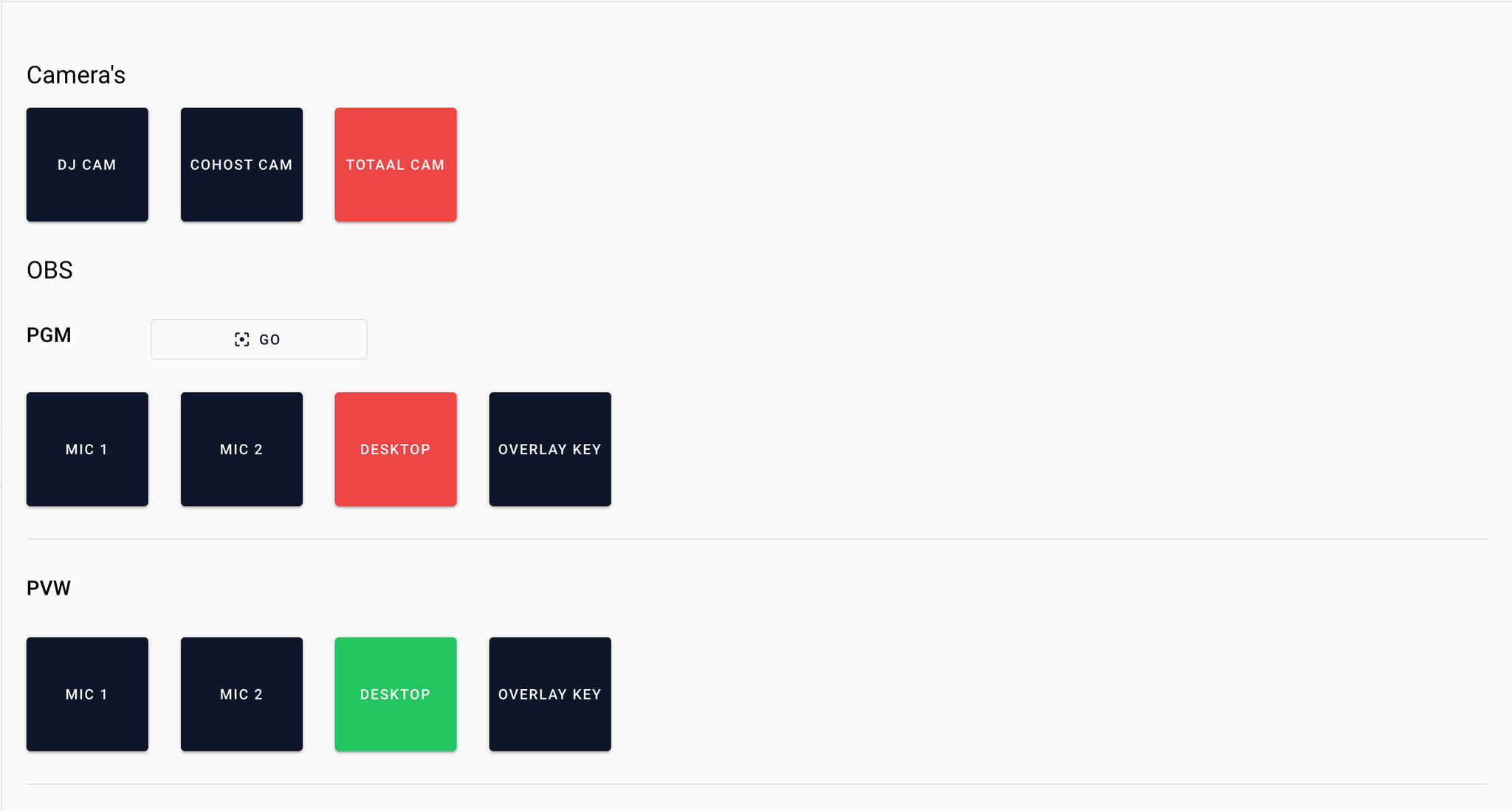To manage your Video Switcher Connections make sure your Core App is running
Go to visualradio.cloud/studio/active/advanced/switcher within your Cloud, and add a new Switcher.
Supported versions
All vMix versions (Basic – Max) are supported by the VRA Switcher Connection. Do note that to make use of the full Visual Radio Assist product features you maybe need more than one Overlay Channel - HD). To smart automate Camera Angles and make use of script triggers in VRA the vMix 4K version is obviously required.
VRA Supports up to version the latest vMix update v27.
Connect
Open your vMix Settings and go to Web Controller to make sure it is enabled together with the TCP API.
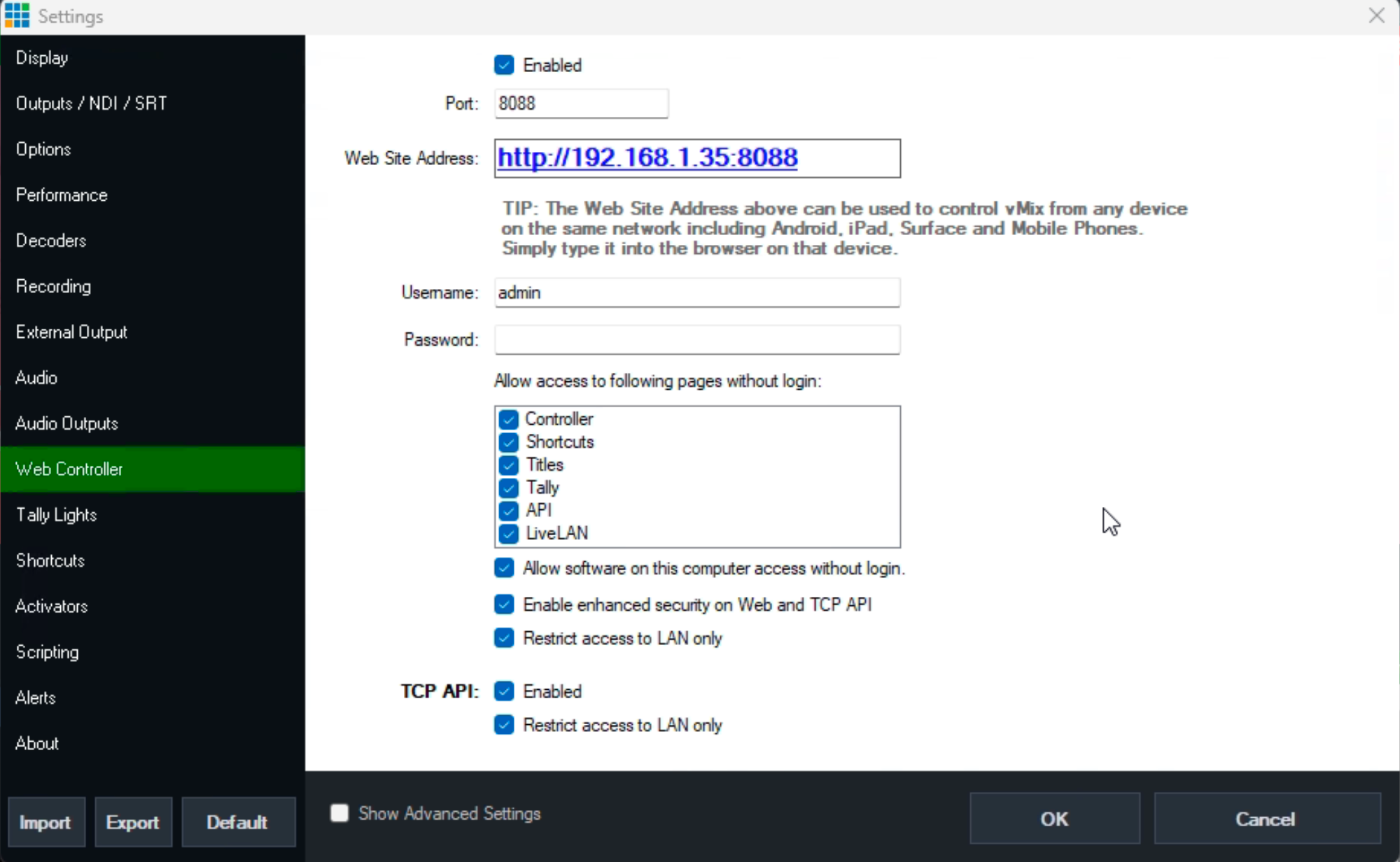
Provide the listed host and ip in the Video Switcher configuration in VRA Cloud.
After configuring and enabling the new switcher configuration, go to visualradio.cloud/switcher to test and validate your connection.