To manually update the VRA locally installed clients, go to the Cloud page of the Server in the Studio you want to update:
Visual Radio Assist Cloud
Cloud Dashboard to manage your Visual Radio environment.
https://cloud.visualradioassist.live/studio/active/advanced/instance
In the Server overview you see all the running clients for the active Studio. When clicking on a Client you get the option to Update a client.
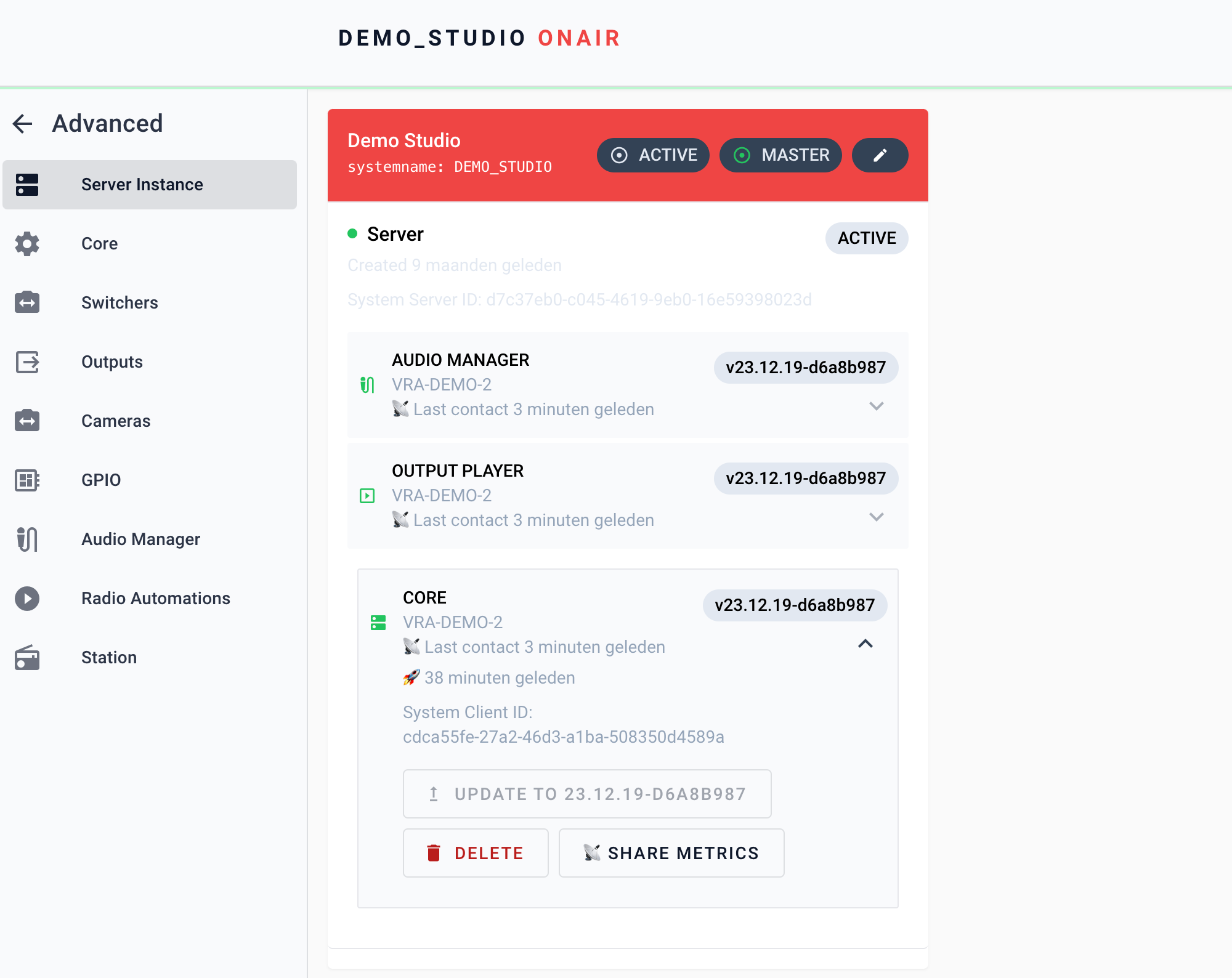
Updating a VRA Client takes between 5 to 30 seconds. Some updates of larger Output Player set-ups will take longer because the clients first have to be gracefully shutdown by the software.
Initiating the update
It is generally good practice to start updating with the Core because the Output Player and Audio Manager Clients will stay up and running while the Core is restarting.
While the Core is restarting any Video Switcher Triggering will be interrupted. Automated Output Players that need a lot of fast Queues will also be interrupted for this timewindow.
After the Core has been updated you could confirm the updated version number in the Server Overview.
You can now initiate the manual update of the Audio Manager and Output Player by clicking the update buttons on the clients right after each other (updates can run simultaneously).
While the Output Player is updating is restarting any video signal that was active on the Client(s) will be interrupted and made blank / transparent. The start of a Output Player sometime causes a short flicker of the source to be visible on the Output.
While the Audio Manager is restarting any Audio Triggers will not be available or processed.
Troubleshooting
→ The Client doesn’t start after the update
Try to start the Client manually, if this doesn’t start the Client rightaway a update is still being installed. After > 60 seconds try to download and install the latest version of the Client from the Cloud.
→ Initiating the update doesn’t trigger any restart or update to the latest version
For Core Client: Right Click your taskbar icon → More → Check For Updates
Try to restart the software manually. On restart the software will also check for updates and install them when available.
If this doesn’t work you can always download the latest version from the Cloud:
Visual Radio Assist Cloud
Cloud Dashboard to manage your Visual Radio environment.
https://cloud.visualradioassist.live/studio/apps/download
→ I don’t have access to the Cloud but have to initiate a update – how?
Follow the steps for restarting a Client to initiate an update manually onsite ⬆️.
