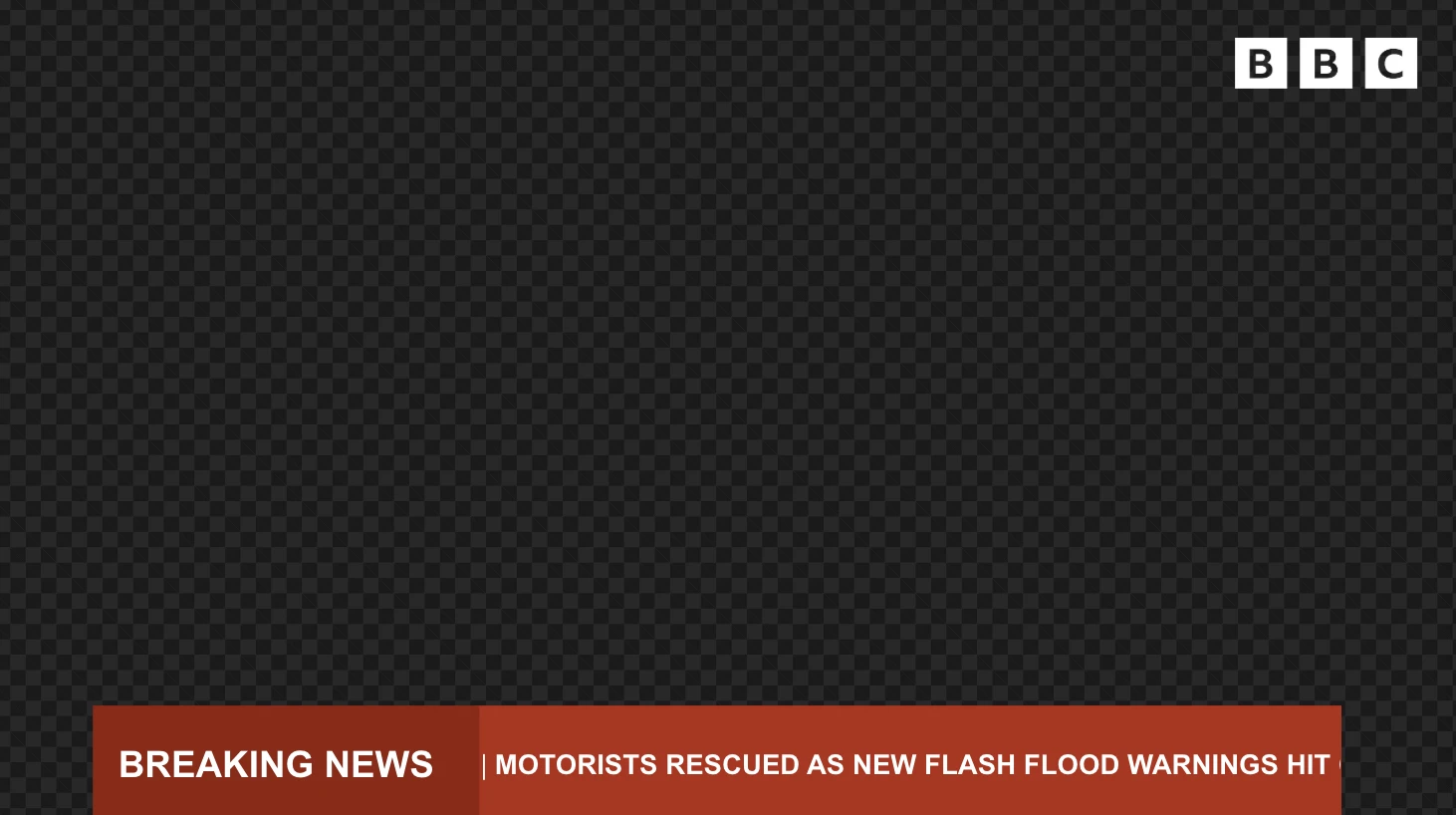Visual Radio Assist allows you to integrate external data feeds directly into your visual content, bringing real-time information to your broadcast. Whether you want to display breaking news, weather updates, sports scores, or social media feeds, API Data Sources make it possible to keep your audience informed with dynamic, up-to-date content.
What Are API Data Sources?
An API Data Source is an external data feed that supplies real-time information to your Visual Radio broadcast. These sources can include:
- RSS Feeds: News feeds, blog updates, and content syndication
- REST APIs: Weather data, sports scores, stock prices, and custom integrations
- JSON/XML Endpoints: Structured data from third-party services
By connecting these data sources to Visual Radio Assist, you can create dynamic elements like news tickers, live updates, and contextual information that enhances your broadcast's relevance and engagement.
Understanding API Data Source Structure
Every API Data Source in Visual Radio Assist consists of two main components:
Base URL: The primary domain or server address (e.g.,
api.visualradioassist.cloud)Endpoint: The specific path to the data you want to access (e.g.,
/test-endpoint or /authentication)Together, these create the complete URL that will be requested:
api.visualradioassist.cloud/test-endpointThis structure allows you to organize multiple endpoints under a single base URL, making it easier to manage related data sources from the same service.
How to Add an API Data Source
Creating an API Data Source involves configuring the connection to your external feed and linking it to a variable for use in your visuals.
Step 1: Set Up the Feed as a Data Source
We'll use the BBC World News feed as an example to demonstrate the setup process.
Configure Base URL and Endpoint
The complete BBC World feed URL is:
https://feeds.bbci.co.uk/news/world/rss.xmlTo set this up in Visual Radio Assist:
- Navigate to Settings and select the Data Sources tab
- Click to create a new Data Source
- Set the Base URL to
https://feeds.bbci.co.uk/news
- Select RSS as the data format
- Specify the Endpoint as
/world/rss.xml
Choose the Fetch Type
Visual Radio Assist offers different methods for retrieving data:
Cloud Proxied: The Visual Radio Cloud server fetches the data on your behalf. This is essential when:
- The feed doesn't allow direct browser requests
- CORS (Cross-Origin Resource Sharing) restrictions prevent browser access
Browser Direct: Your browser fetches the data directly from the source (use only when the feed explicitly allows browser access).
Tip: When in doubt, start with Cloud Proxied. If you're unsure whether a feed allows direct browser access, test it first. Switching to Cloud Proxied typically resolves most fetch errors related to CORS restrictions.
Test Your Connection
Once configured, use the Test Request button to verify that data is loading correctly. This allows you to inspect the data structure and confirm that your endpoint is responding as expected.
Step 2: Link the Feed to a Variable
After your feed loads successfully, you need to connect it to a variable to make the data accessible within the Visual Designer.
Auto-Generate Variables
The simplest method is to enable the Auto-generate variable toggle. When you save the API Data Source, Visual Radio Assist will automatically:
- Create a new variable with a descriptive name based on your feed
- Make the variable accessible throughout all visual creation areas
- Allow you to use the data in tickers, lower thirds, full-screen updates, and more
This automated approach saves time and ensures consistent naming conventions across your data sources.
Working with Authenticated Feeds
Many professional APIs and internal systems require authentication to access their data. Visual Radio Assist supports authenticated feeds through:
Authorization Tokens: Add bearer tokens or API keys directly into the configuration
Custom Headers: Configure custom HTTP headers for specialized authentication methods
Endpoint Parameters: Include authentication credentials as URL parameters when required
This flexibility enables you to work with:
- Internal company APIs
- Paid data services
- Restricted or private feeds
- Enterprise-level integrations
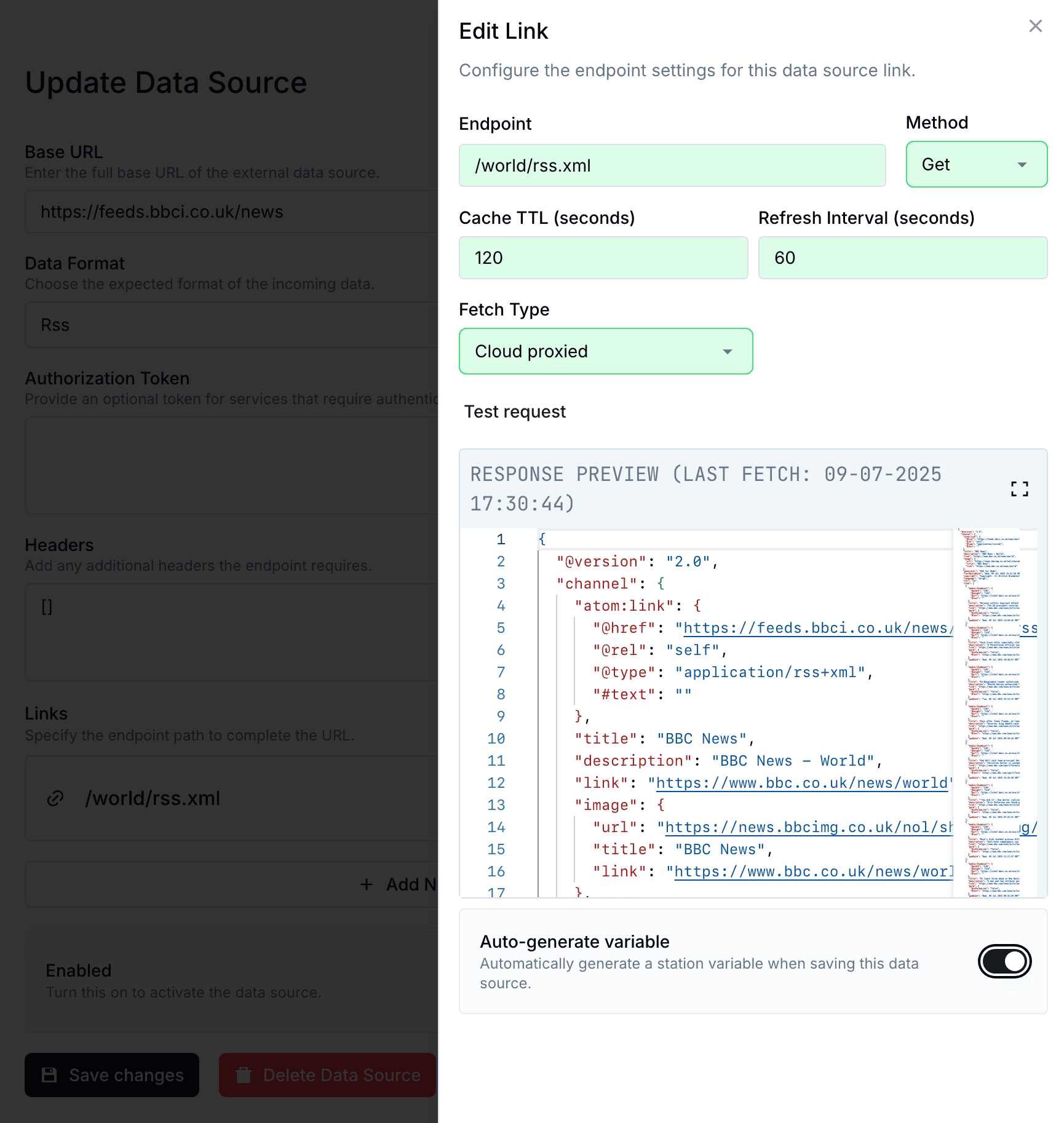
Using API Data Sources in Your Visuals
Once your data source is configured and linked to a variable, you can display the information in your visual content.
Step 1: Create a Text Layer
- Open the Visual Designer and navigate to the visual where you want to display data
- Create a new Text Layer
- Select the API Data Source Variable you just created
- Open the Data Selector to browse the feed's complete structure
- Choose the specific data field you want to display (e.g.,
titlefor news headlines)
Step 2: Configure Data Display
To display multiple items from your feed:
- Open the Text Helper panel
- Copy the
loophelper code
- Paste it into your text field
- This will automatically loop through all feed items and display the selected field for each
Creating a News Ticker
To transform your data feed into a scrolling news ticker:
- Select your text layer containing the feed data
- Scroll to the bottom of the Properties Panel
- Enable the Ticker Effect
- Adjust ticker speed, direction, and behavior to suit your needs
Your real-time news ticker is now ready to display!
Step 3: Design Your Visual
With your data displaying correctly, enhance the appearance and layout using the Visual Designer's full suite of tools:
Layer Management: Stack multiple layers to create complex layouts
Branding Elements: Add station logos, background graphics, and color schemes
Additional Data Fields: Display descriptions, publication times, author names, or other metadata from the same feed
Styling Controls: Adjust fonts, colors, sizes, animations, and positioning
The Visual Designer gives you complete control over how your external data appears on screen, ensuring it integrates seamlessly with your broadcast's visual identity.