VisualRadioAssist 4 consists of 3 Server applications (download here) you have to install on a Windows or macOS machine in order to make use of the full VisualRadioAssist functionality.
All apps communicate with the Core over the configured HTTP TCP port (by default @
0.0.0.0:3002) as a base requirement. To optimize latency please install the apps on machines in the same network as much as possible. Apps
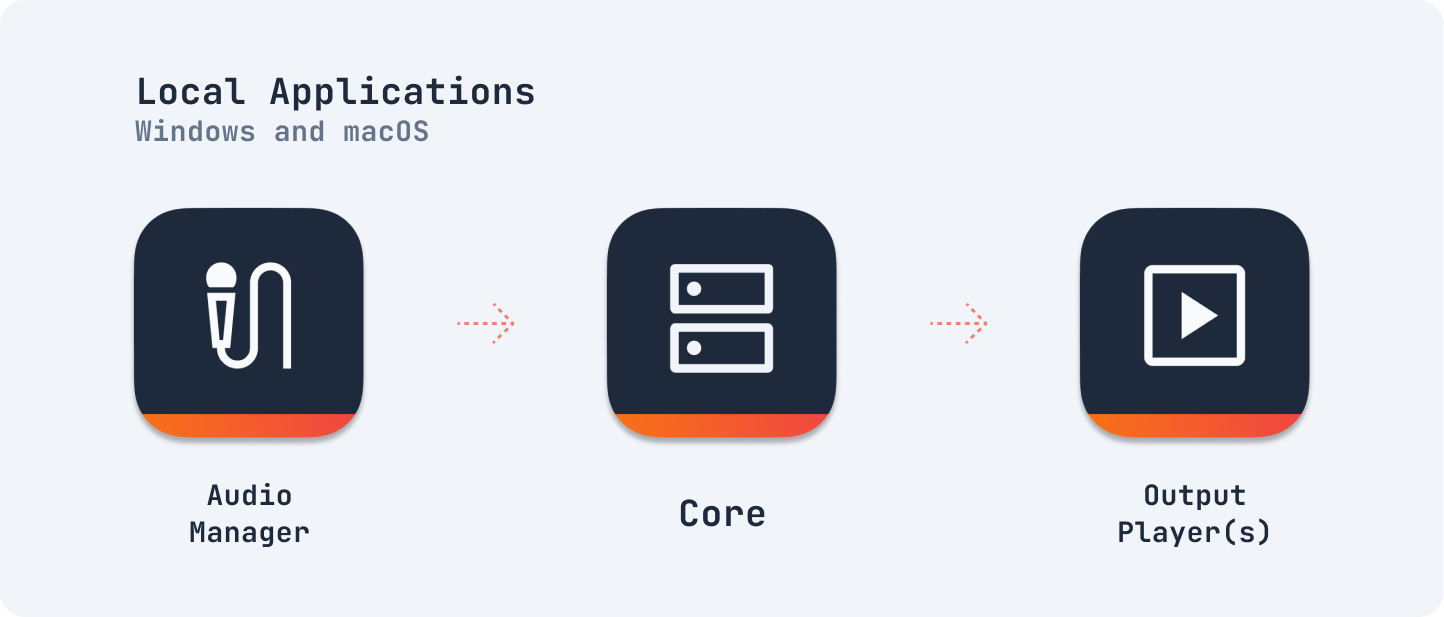
🎛 Core: Links with VideoSwitchers, Automations and Scheduling.
⏯️ Output Player: Plays configured Outputs with local video, HTML or cached content (possibly sharded, as configured in a redundant environment)
🎙️ Audio Manager: Audio Level monitoring and commando control, has to access available and configured audio devices.
🧰 Hardware requirements
Core and AudioManager do not require much processing or graphical power and can easily run on a (virtualized) machine with 3+ CPU Cores and 8 GB+ memory.
Audio must be delivered to the Audio Manager using a appropriate available/installed OS- audio device (for example a Dante Audio WDM Driver which is available in Windows).
Supported OS Audio API’s:
- Windows DirectSound, ASIO and WASAPI
- Macos CoreAudio and JACK
Output Player
The Output story is a little different. A large part of the output content encoding is currently executed more stable with the help of the GPU. To prevent slow Rundown’ Live Content starts (buffering), make sure your machine is equipped with enough RAM.
Use case: | Minimal – 1 basic output | Scaleable multiple advanced outputs* |
CPU | Intel (or similar) i5 10th gen or later
2Ghz Quad-Core Processor
AMD Ryzen 5 - 5000series | Intel (or similar) i7 11th gen or later
Intel Core i7 Processor 3Ghz+
AMD Ryzen 7 - 5000 series or later, 12 cores or more |
RAM | 4 GB DDR4 | 16 GB to minimal 32 GB |
GPU* | ≥ NVIDIA GeForce GTX 1660 | ≥ NVIDIA GeForce RTX 3060 |
GPU Enterprise | ≥ NVIDIA Quadro RTX A2000 | ≥ NVIDIA RTX A4000 |
For more Machine Specs in combination with vMix check https://www.vmix.com/products/vmix-reference-systems.aspx
* The amount of Output Players you can start on a single machine is highly dependent on the available output signals.
For NDI you are quickly limited by the capabilities of your Network Device. In the case of SDI the limitation is the amount of available channels of your Decklink PCIe card
NDI Output
Running the Output Player in NDI Output mode is the most efficient output option for direct use within vMix or OBS (see obs-ndi) on the same machine. Running the Output Player on a separate machine increases the network bandwidth that is required by the NDI stream between machines in such a network. Note that you maybe have to configure additional network hardware (switchers e.d.) in place to meet these new network bandwidths.
SDI Output Support
SDI Support for the Output Player can be accomplished by installing a Blackmagic Decklink PCIe card into your machine (or thunderbolt enclosure). Note that most BM cards (Duo, Quad) require an extra PCIe 4,8 or 16 slot on your motherboard.
*GPU Support
VRA Output Player does require a bit of graphical power to operate. We are currently investigating exact hardware (gpu) acceleration requirements on the Output Player for more efficient encoding. If your machine has a GPU to utilize, the Output Player will currently automatically make use of this extra encoding power. Running on a beefy CPU (with great integrated graphics) only also works well for the Output Player application.
Do note that running VisualRadioAssist in combination with OpenBroadcastSoftware or vMix Video Switchers introduces new (higher) hardware requirements as documented by these applications.
