To automate Visual Radio with PlayIt Live you can easily link it to your VRA set-up by following these simple 3 steps:
Requirements
✅ Make sure you have the Now Playing Plugin installed from https://www.playitsoftware.com/Plugins/View/NowPlaying
Preparation
- Go to your AutomationLink Settings in the Advanced Studio Settings
VisualRadioAssist
https://visualradio.cloud/studio/active/advanced/automation
Add the PlayIt Live Automation
- Copy the URL that is generated in the Cloud
Configuration
- Configure your Now Playing Plugin
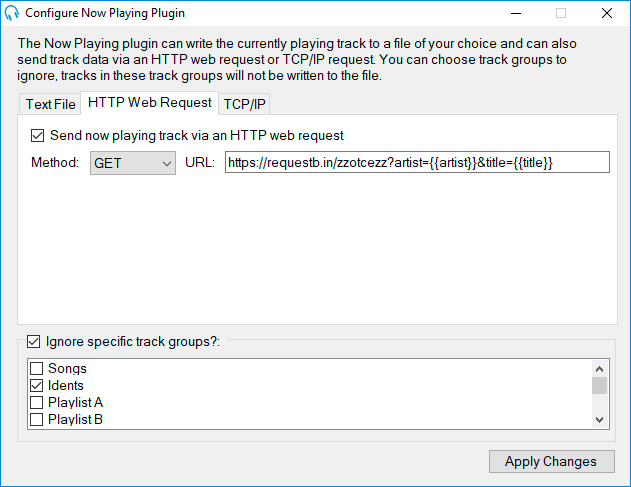
- Set the Method to POST and Paste the URL from the AutomationLink Settings screen. Make sure to validate if the hostname in the url is accessible by the PlayIt Live machine.
- Copy & Paste the following Template into the Configure screen:
Template
xml<VRA_AutomationLink> <artist>{{artist}}</artist> <title>{{title}}</title> </VRA_AutomationLink>
