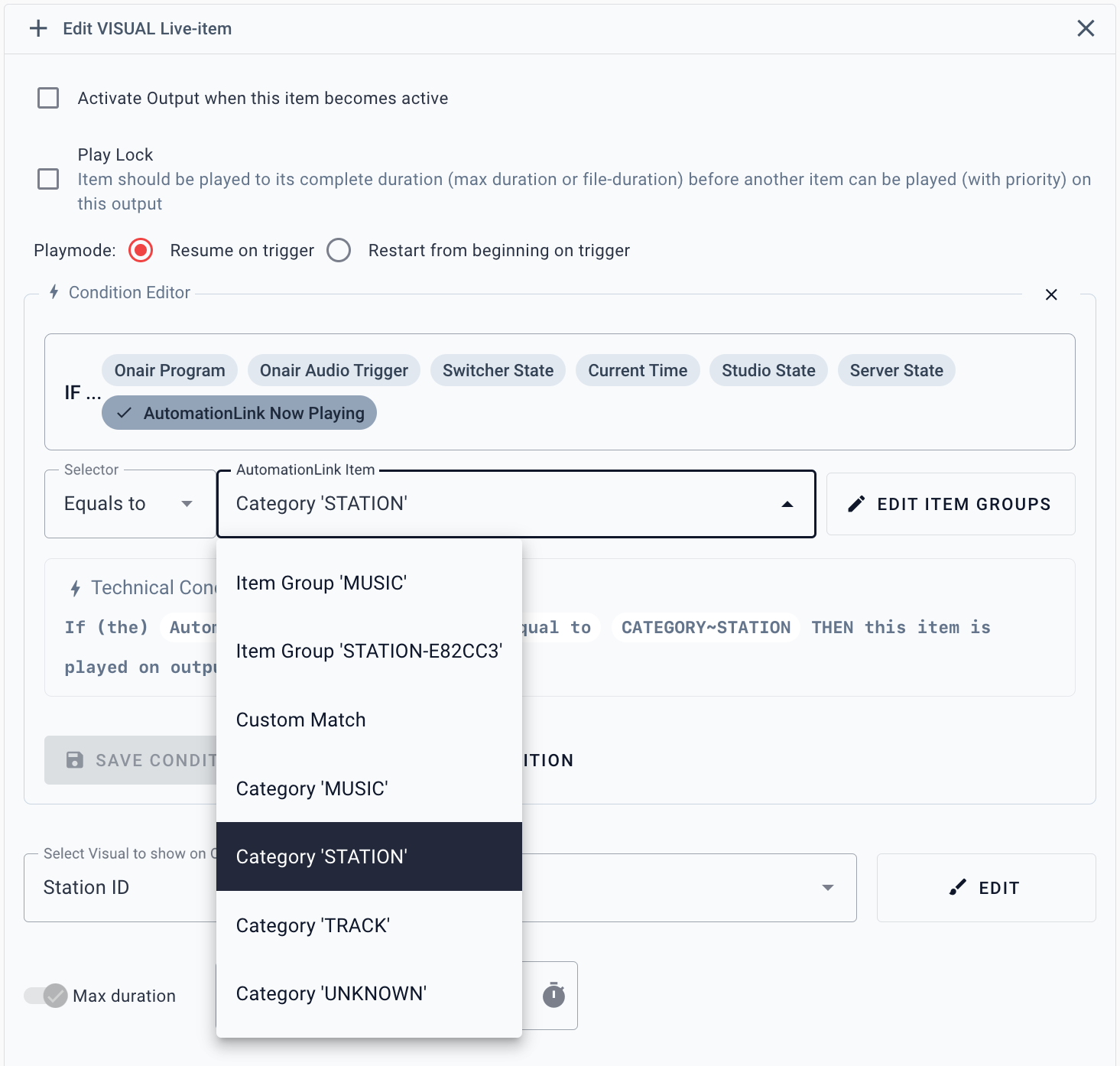Providing VRA with Radio Automation Data really elevates the possibilities with functionalities like the Output Player Rundown Conditions, Automations and more places where conditional actions are important.
Link your automation
To use your radio automation data, go to the Set-Up for  Link Radio Automation and link one of the following Automations with VRA:
Link Radio Automation and link one of the following Automations with VRA:
- Power Studio
- AerOn
- mAirList
- Omniplayer
- ZenonMedia
- PlayIt Live
- Audisi GML (HTTP / Realtime XML)
- ProppFrexx
- Caliope OnAir
- RadioDJ
- winMedia
- Text Files
- HTTP API
- Dalet
- RCS Sound Software
- DAVID Systems
- DABiS 800
Music Track Meta
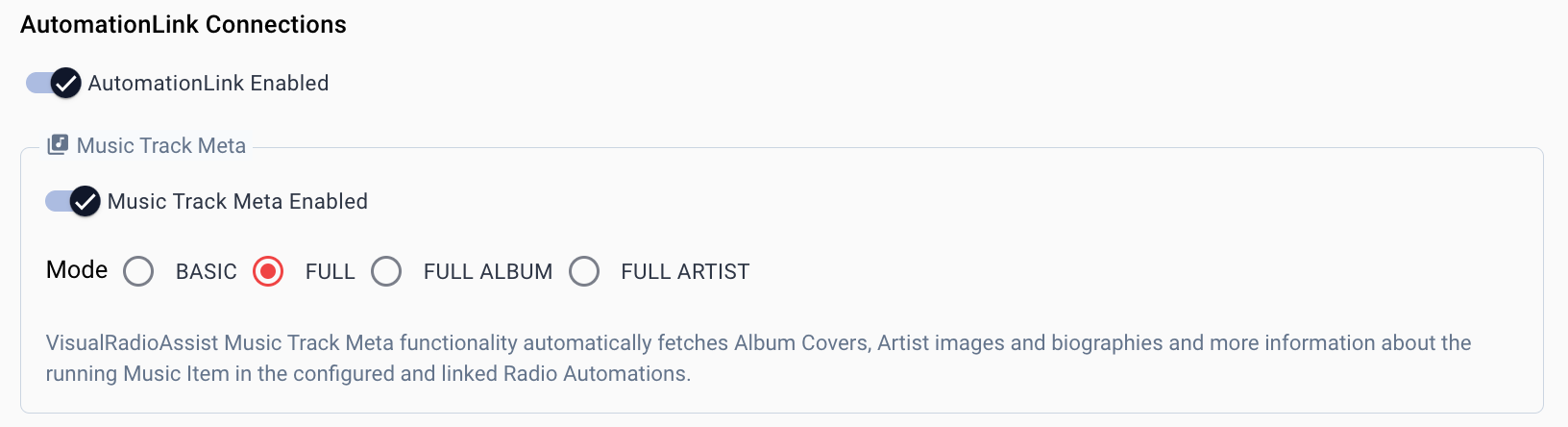
VisualRadioAssist Music Track Meta functionality automatically fetches Album Covers, Artist images and biographies and more information about the running Music Item in the configured and linked Radio Automations.
Modes
BASIC
- Basic Album cover for playing track
- Correct Artist and Title data
- Expand with basic Album title if available
FULL ALBUM
Expand with more album information, like description and more available album-specific covers.
FULL ARTIST
Expand with more information about the artist, like description and an artist-specific picture.
FULL
All of the above
Configure Item Groups
Item Groups are an important way for Visual Radio to differentiate between music, station, jingle, commercials and other types of audio you play within your Radio Automation software.
With the powerful Item Group configurator you select one “base-category”; Music, Station, Track or Unknown and define the conditions that should be met to make the Item Group active on the linked Automation Data.
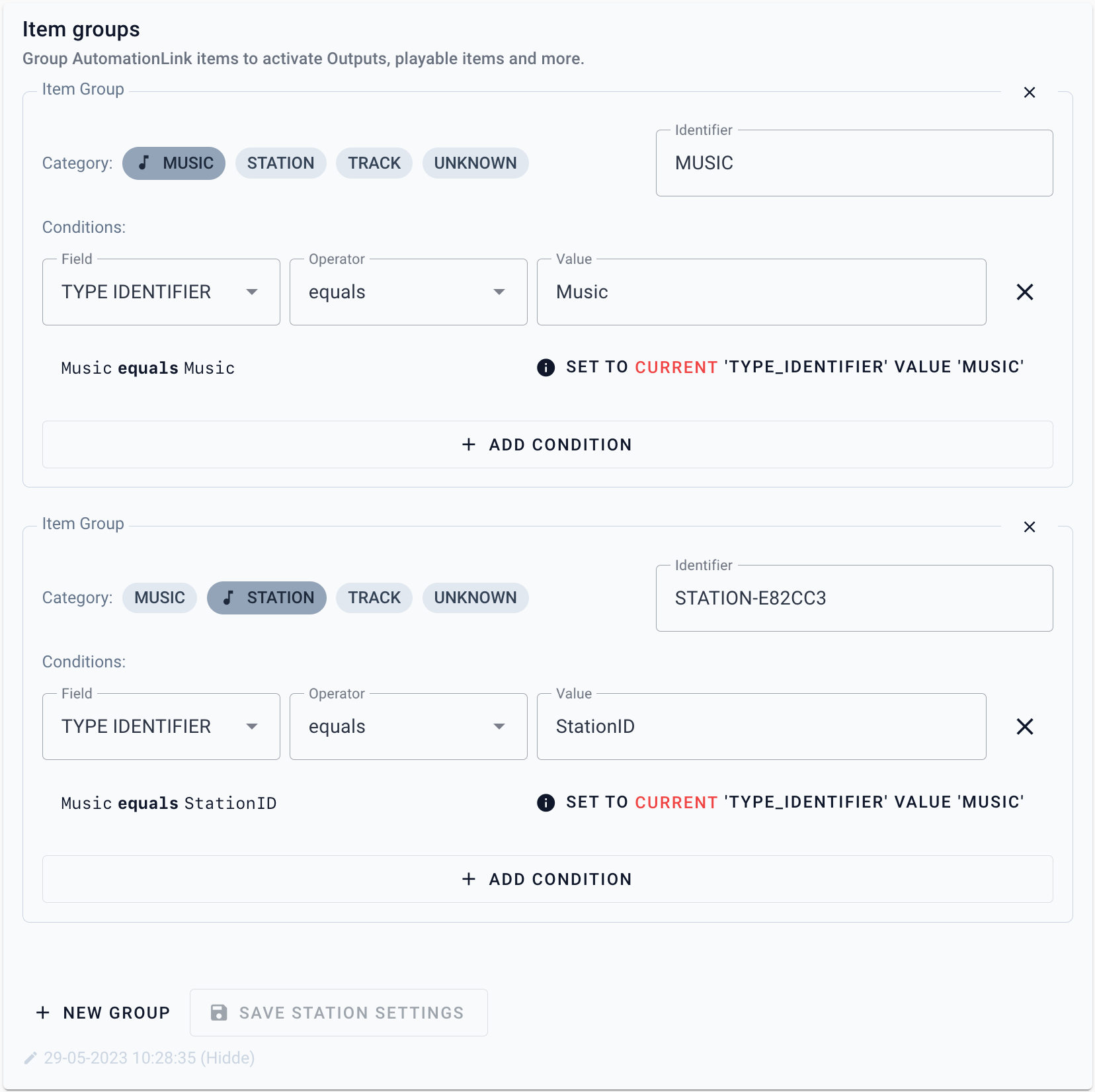
When Radio Automation Data is parsed, all conditions will be checked to determine which item groups are active on the items from your radio automation.
Use Item Groups Conditionally
Item Groups are not limited to the 4 categories, you can define as many as you want, with different, unique identifiers to use them in your Conditions:
Changing your Item Group identifier afterwards will require you to relink conditions referencing this condition