The Output Editor controls what your Station’ Output Players play out on physical studio screens, stream-overlays, or fullscreen in your broadcast signal, learn how to utilize them to let VRA power your Visual Radio station.
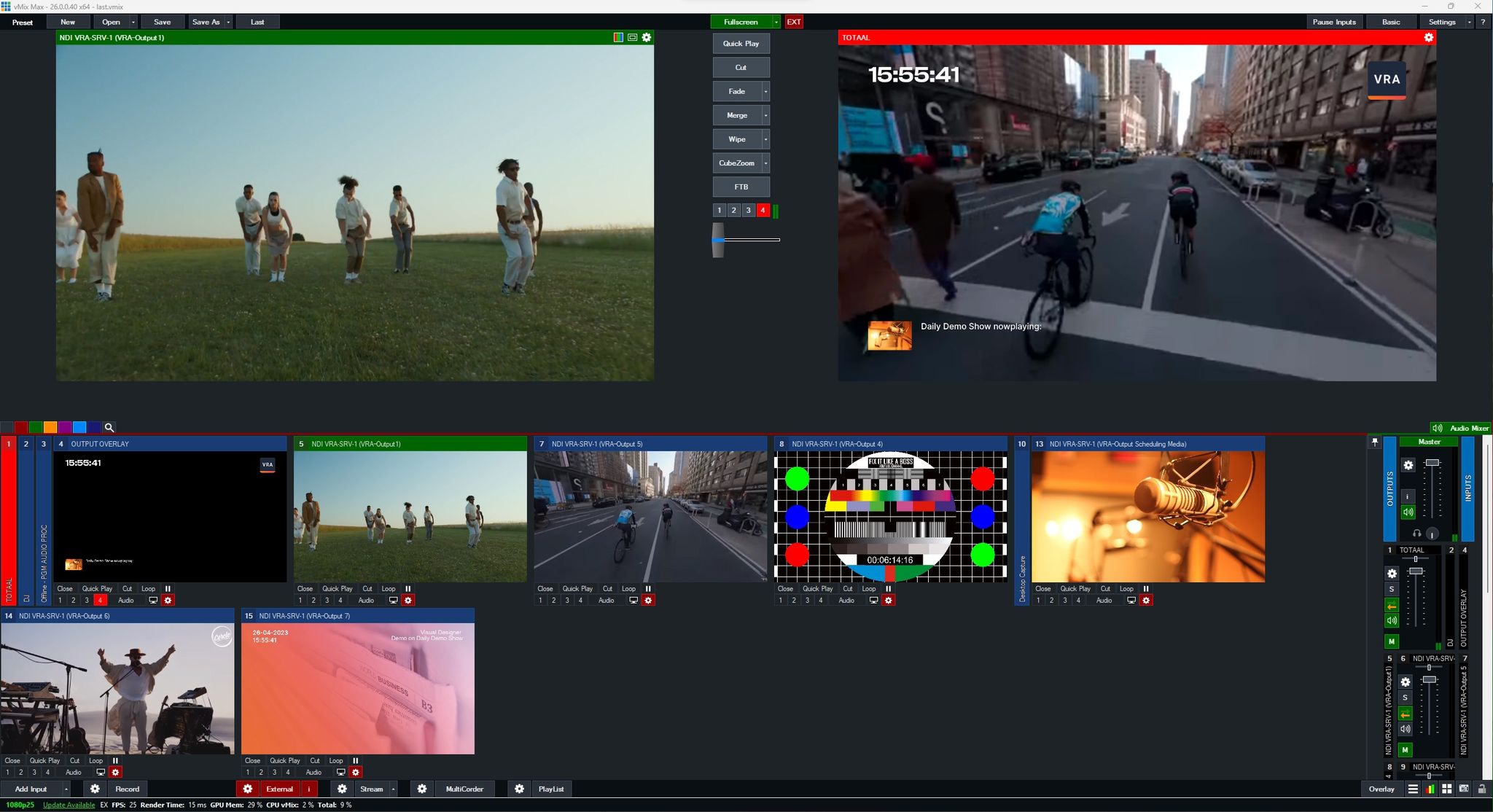
Output Editor
A Player is responsible for playing out the rundowns you’ve configured in the Editor. Visit the Editor in your Cloud :
VisualRadioAssist
https://cloud.visualradioassist.live/outputs/editor
Advanced Editor - How rundowns work
In the Standard Editor you only work with one rundown, so this content is not relevant if you’re not using the Advanced Editor.Output Rundowns
When you work with music in radiostations, “rundowns” in your automation software usually determine which music is played when, how often and how your final playlist looks.
Visual Radio Assist Outputs work exactly the same, only then with video!
Output → Rundown lifecycle and queue
When an Output starts, it will loop through all available rundowns, 1 by 1. If the rundown is enabled and the condition (if supplied) is active, the output will play the rundown content. Rundown content can be split up in two kind
Rundown / Normal Items
Normal rundown items are configured in the “Rundown Items” section at the bottom of the Editor. these items will always playout in sequential order if a rundown is played.
These items are perfect for looping videos, always visible overlay text or a picture (Visual) you want to freeze on a output.
Live Items
The Live Items are not played by default. You can add these items the same way you add Rundown Items, but in this case you need to add a Condition which activates the Live Item.
When the configured Condition is applicable/activated, the Live Item is shown directly on the Output for the configured Duration.
For example: When the Onair Scheduling Program changes, play “Scheduling Program Media” for x seconds. Or when the nowplaying changes, show “Nowplaying Visual X” for y seconds.
After the duration has expired, or the content is played out (local/media videos) the live item will deactivate:
- The Output looks at the current active rundown, and at which Normal Rundown Item it left off, this item will be the next visible item after the Live Item.
- Without any Rundown Items in the current rundown, it will trigger the next available rundown.
When activating:
- If the Rundown containing the live item is not playing, the Live Item Condtion activation will activate the Rundown as well. (If the rundown has a active condition itself)
- If the Rundown containing the Live Item is not enabled / disabled by a condition, the live item will not be triggered.
Fixed duration
The Fixed duration is a hard duration for the content the Output will play out. This property is required for the Visual-like Content Items, because they do not have a duration by themselfs.
For Local/Cloud Media videos, the duration is known by the player, so you could let it play out by default, or specify the time it should play.
When a video is stopped by the fixed duration, the next time it is played it will start from the position it left off.
When the video file is played out within the specified fixed duration time, the next Rundown Item will be triggered.
Rundown Properties
Name | used to identify your rundown / distinguish it from the other rundowns |
Looping | After the content in a rundown (Live and Normal) is played out, the rundown by default loops, so it can be started again.
If looping is disabled, the rundown will not play another time after it is played out and there is no other rundown to start.
If there is another rundown to start, the rundown with looping disabled will still be started after the other started rundown has completed. (Outputs always loop through Rundowns)
If the rundown with disabled looping has a Condition, the Condition change could also trigger the rundown to be started again.
|
Enabled | Disabled rundowns will not be taken into account in the Output Lifecycle / Queue. |
Rundown Condition
Rundown conditions are configured the same as any other condition in VRA Cloud (automations, triggers, rundown live items etc.).
- When a rundown Condition is applicable on check* the rundown will play right away.
- When a rundown Condition becomes active, the rundown is “enabled”, so after the Output’s rundowns, previous to the condition-rundown, are done, the rundown will be played out.
- When a playing/active rundown Condition becomes inactive, the rundown is disabled. This will trigger the “next rundown” action directly on the Output. This means that the playing content is overridden by the next rundown.
🎛️ Output Players
Every Output is technically connected to an Output Player, which is a software application that is “outputting” the content you’ve planned in this Editor.
Contact your technical staff or change your Output Player Configuration yourself to expand to more Outputs, screens, overlays etc. :
🔒 Locking Outputs for other users
Preventing other users from editing parts of-/the entire Output is possible by using the lock functionality in the Editor. Learn more at  Lock Resources
Lock Resources
.
